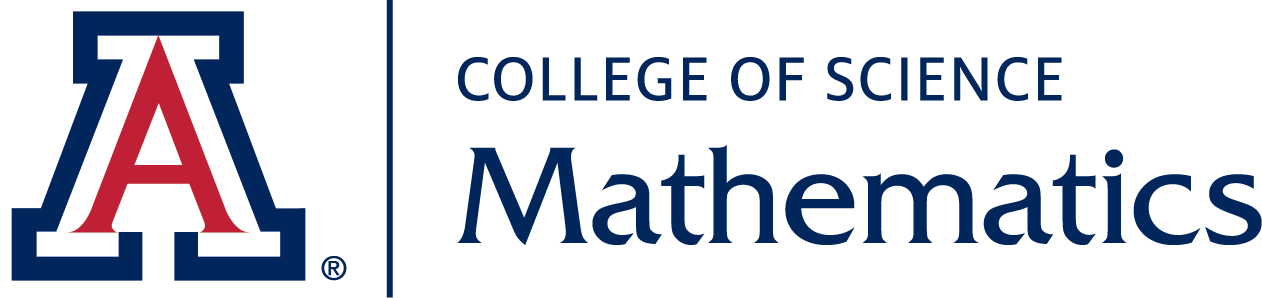VNC is overkill for many applications. If you're running Matlab or Mathematica on a Linux server, you don't need to replicate your Linux desktop on your local computer--it's sufficient to just open the windows required by the application.
This can be accomplished by running an X server on your local computer and connecting to the Linux server with secure X11 forwarding enabled. This can be done from Windows, OS X, or Linux clients. The following instructions were plagiarized from https://uisapp2.iu.edu/confluence-prd/pages/viewpage.action?pageId=280461906. If you are not in a Math building using the Math wired ethernet, connect to the Math VPN before starting.
Windows
- Install the Xming software.
- If you have not already done so, download putty.exe from the PuTTY site and install it.
- Run Xming on your PC to start the X server. You should see the Xming icon in the taskbar if it is running (although you may have to click the little arrow in the taskbar to see it)
- Run PuTTY and set things up as follows:
- Enter the server name (e.g. chivo.math.arizona.edu) in Host Name
- Make sure the Connection type is set to SSH
- Enable X11 forwarding (Connection > SSH > X11)
- Log in with your Math username and password.
- Once you are logged into the linux system, you can just run the GUI program of your choice (ie. Matlab, Mathematica, etc) from the command line and it will display on your PC.
Mac OS X
- Install XQuartz on your Mac, which is the official X server software for Mac
- Run Applications > Utilities > XQuartz.app
-
Right click on the XQuartz icon in the dock and select Applications > Terminal. This should bring up a new xterm terminal windows.
- In
this xterm window, ssh into the linux system of your choice using the
-Y argument (secure X11 forwarding). For example, to log into
chivo.math.arizona.edu you would run something like:
ssh -Y username@chivo.math.arizona.edu
- Once you are logged into the linux system, you can just run the GUI program of your choice (ie. Matlab, Mathematica, etc) from the command line and it will display on your Mac.
Linux
- Ssh
into the linux system of your choice using the -Y argument (secure X11
Forwarding). For example, to log into chivo.math.arizona.edu you would
run something like:
ssh -Y username@chivo.math.arizona.edu
- Once you are logged into the remote linux system, you can just run the GUI program of your choice (ie. Matlab, Mathematica, etc) from the command line and it will display on your linux client.